Intel Sound / Audio Drivers
by Intel CorporationAfter you upgrade your computer to a new version of Windows, like Windows 11, if your Intel Sound / Audio is not working, you can fix the problem by updating the drivers. It is possible that your sound / audio driver is not compatible with the newer version of Windows. You can install sound / audio drivers manually by matching your model and operating system. Or, use our Intel Sound / Audio Driver Update Utility to download and install the correct driver automatically.
Find Intel Sound / Audio Device Drivers by Model
Driver Updates for Popular Intel Sound / Audio Models
Update Intel Sound / Audio Drivers Automatically
You can scan for driver updates automatically and install them manually with the free version of the Intel Sound / Audio Driver Update Utility, or complete all necessary driver updates automatically using the premium version.
- Download the .
Double-click on the program to run it. It will then scan your computer and identify any problem drivers. You will see a results page similar to the one below:
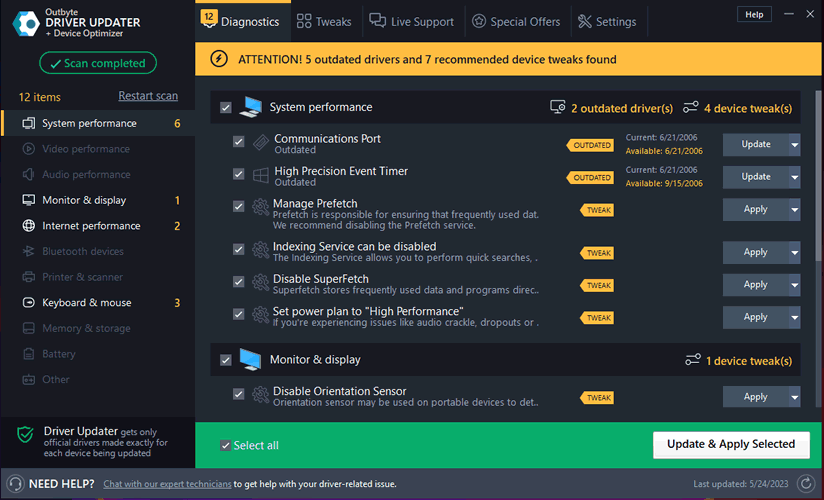
Click the Update button next to your driver. The correct version will be downloaded and installed automatically. Or, you can click the Update All button at the bottom to automatically download and install the correct version of all the drivers that are missing or out-of-date on your system.
Update Drivers Manually
To find the latest driver, including Windows 11 drivers, choose from our list of most popular Intel Sound / Audio downloads or search our driver archive for the driver that fits your specific Intel sound / audio model and your PC's operating system.
After downloading your driver update, you will need to install it. Driver updates come in a variety of file formats with different file extensions. For example, you may have downloaded an EXE, INF, ZIP, or SYS file. Each file type has a slightly different installation procedure to follow. Visit our Driver Support Page to watch helpful step-by-step videos on how to install drivers based on their file extension.