TP LINK TL WN8200ND Driver Update
The TL WN8200ND is a network device manufactured by TP-LINK. Issues like weak Wi-Fi signal, slow DNS lookup, duplicate IP addresses, slow network and excessive CPU usage can be solved by updating this driver. Our archive contains recent Windows 11 and Windows 10 drivers that match this device. Older operating systems like Windows 8 are also supported. Matching drivers have an average rating of 4.4 out of 5 stars and have been downloaded over 259,320 times. Find the best version below that matches your operating system. Safe and secure downloads are our guarantee. The DriverGuide download archive is scanned regularly using the latest anti-virus software.
Find All TP LINK TL WN8200ND Drivers
Popular Driver Updates for TP LINK TL WN8200ND
Why Update TP LINK TL WN8200ND Network / Ethernet Drivers
Keeping your network and Ethernet drivers up to date is crucial for ensuring your computer's optimal performance and connectivity. Here are the key reasons why you should regularly update these drivers:
-
Greater Stability
Outdated or buggy network drivers can cause various issues, such as crashes, freezes, or blue screen errors. By keeping your drivers up to date, you can minimize the risk of these problems and enjoy a more stable computing experience.
-
Compatibility with Latest Technologies
As new network technologies emerge and operating systems evolve, it's essential to keep your drivers updated to ensure seamless compatibility. This allows your computer to communicate effectively with the latest hardware and software.
-
Enhanced Performance
Updating your network and Ethernet drivers can lead to significantly faster data transfer speeds, reduced latency, and more stable connections. This is especially important for online gaming, video streaming, and other bandwidth-intensive activities.
-
Simplified Troubleshooting
If you encounter network-related issues, one of the first troubleshooting steps is often to update your drivers. Newer driver versions may include fixes for specific problems or offer better compatibility with your network environment.
-
Wi-Fi Improvements
If your computer has built-in Wi-Fi, updating your network drivers can often bring support for the latest wireless standards, such as Wi-Fi 6 (802.11ax). This can result in faster speeds, better range, and improved reliability when connected to compatible routers.
-
Improved Security
Driver updates often include patches for discovered vulnerabilities, helping to protect your system from potential exploits and attacks that target outdated network drivers.
-
Access to New Features
Newer driver versions may introduce additional features and settings that can enhance your network experience. These can include advanced power management options, improved diagnostic tools, or support for cutting-edge technologies.
How to Install Drivers
Once you download your new driver, then you need to install it. To install a driver in Windows, you will need to use a built-in utility called Device Manager. It allows you to see all of the devices recognized by your system, and the drivers associated with them.
Install Drivers Manually With Device Manager
Open the Start menu and type "Device Manager" in the search bar. Click on Device Manager when it appears in the search results.
In the Device Manager window, locate the device for which you want to install or update the driver. You can find devices under their respective categories, such as Display adapters, Sound, Video and Game Controllers, or Network adapters.
Right-click on the device and select Update driver from the context menu.
In the next window, choose: Browse my computer for driver software
Click on the Browse button and navigate to the location where you saved the downloaded driver files. Select the appropriate driver file and click OK. Then, click Next to begin the installation process.
After the installation is complete, you may be prompted to restart your computer for the changes to take effect. Save any open work and click Yes to restart your device.
Once your computer restarts, the newly installed or updated driver should be active, and your device should function properly with the latest driver software.
Visit our Driver Support Page for helpful step-by-step videos
Install Drivers Automatically
Many device drivers are not updated through the Microsoft Windows Update service. If you are having trouble finding the right driver, stop searching and fix driver problems faster with the Automatic Driver Update Utility. Automatic updates could save you hours of time.
The Driver Update Utility automatically finds, downloads and installs the right driver for your hardware and operating system. It will Update all of your drivers in just a few clicks, and even backup your drivers before making any changes.
Once you download and run the utility, it will check for out-of-date or missing drivers:
When the scan finishes, you'll see a list of outdated or missing drivers on your system. You can choose to fix one driver at a time, or you can fix all of them at once by clicking a single button:
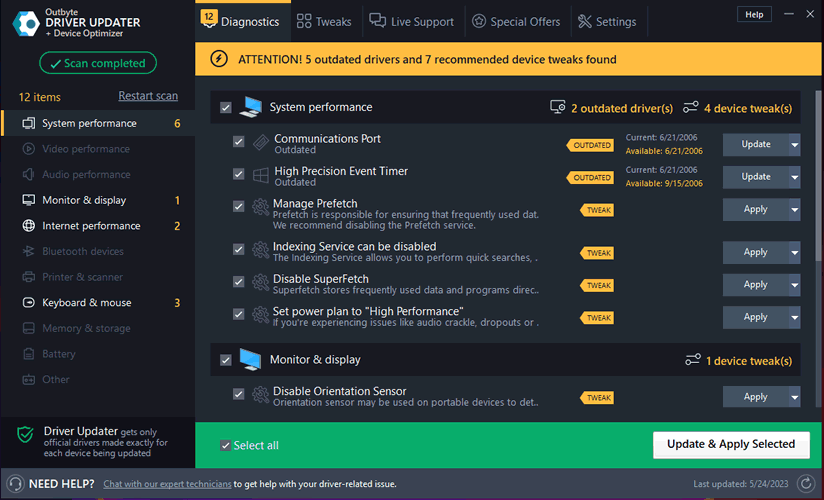
More Resources
If you have had recent crashes, power outages, viruses or other computer problems, it is likely that your drivers may have become damaged. Browse the list above to find the driver that matches your device hardware. To see more matches, use our custom driver search engine to find the exact driver.
Visit the TP-LINK website for the latest drivers, or to find the best driver for your specific model and Windows version.